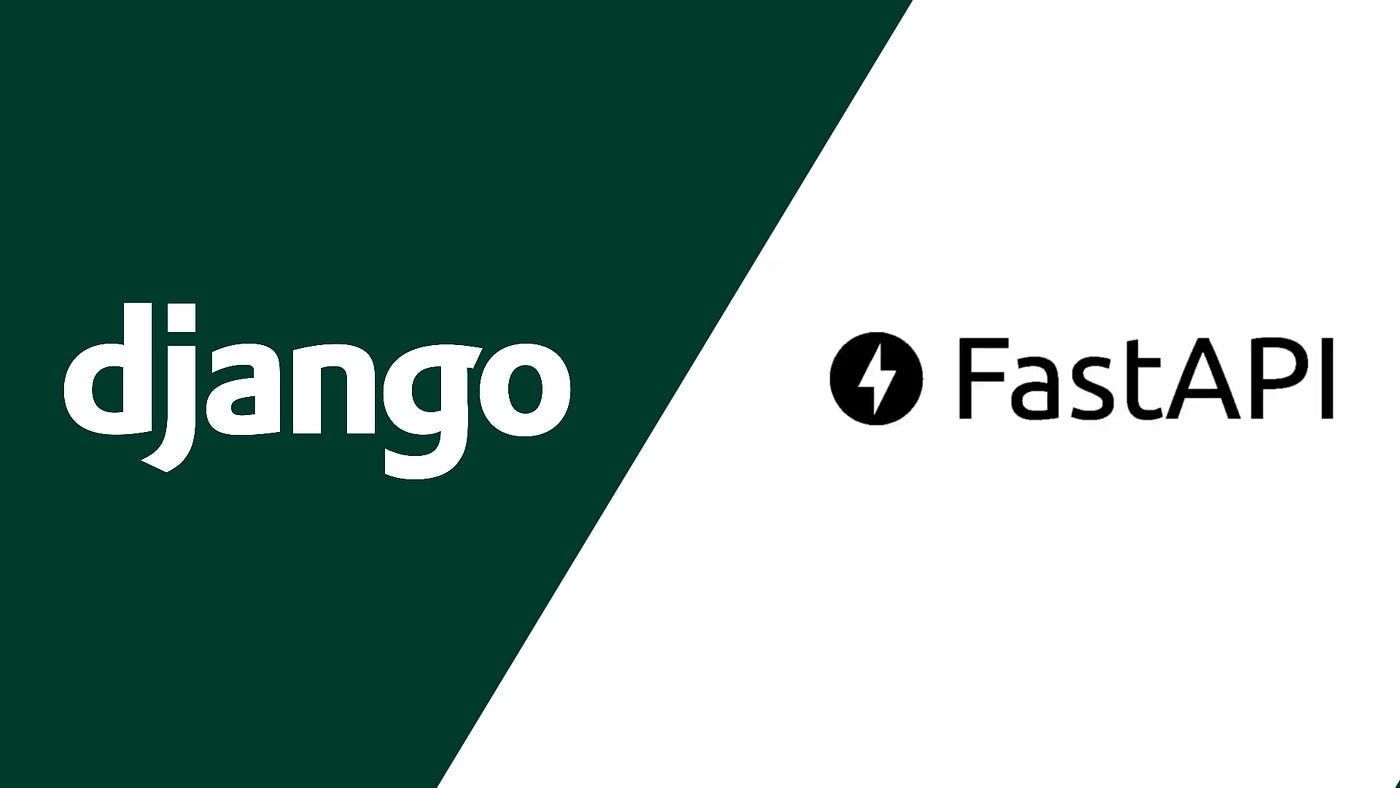Full-Stack Blog Development with React.js and Django: From Setup to Deployment
React.js is a powerful JavaScript library developed by Facebook for building user interfaces. It's known for its declarative approach to building components that manage their own state, making it efficient and easy to develop dynamic web applications. It is commonly used in single-page applications (SPAs) where dynamic content updates are essential, and it's often paired with other libraries and tools for state management (like Redux) and routing (like React Router).
Django is a high-level Python web framework that promotes rapid development and clean, pragmatic design. It follows the "Don't Repeat Yourself" (DRY) principle and emphasizes reusability and pluggability of components. Django is well-suited for building data-driven web applications and is known for its scalability, robustness, and extensive ecosystem of third-party packages (like Django REST Framework for building APIs).

When combined, React.js and Django form a powerful stack for building full-stack web applications. Django serves as the backend, handling data storage, business logic, and API endpoints, while React.js powers the frontend, providing an interactive and responsive user interface. This combination leverages the strengths of both technologies. By leveraging React.js for frontend interactivity and Django for backend robustness, developers can create modern web applications that are efficient, maintainable, and scalable.
Install Python: Ensure Python is installed on your system. You can download it from python.org.
Install Virtualenv (Optional but Recommended)
Create a Virtual Environment: Navigate to your project directory and create a virtual environment
Activate the Virtual Environment
Install Django and Django REST Framework
Create a Django Project
Navigate to the Project Directory
Verify the Project Structure
- manage.py: Command-line utility for interacting with the Django project.
- myblog/: The actual Django project directory.
- __init__.py: An empty file that tells Python this directory should be considered a Python package.
- asgi.py: ASGI configuration for running your project as an asynchronous application.
- settings.py: Django project settings (database configuration, static files, etc.).
- urls.py: URL declarations for the project.
- wsgi.py: WSGI configuration for running your project as a WSGI application.
With Node.js and npm installed, create a new React.js project
Start the Django development server
In another terminal, start the React development server
- Access the Django development server at http://127.0.0.1:8000/ in your web browser. You should see the Django welcome page.
- Access the React development server at http://localhost:3000/. You should see the React starter page.
Models represent the data structure of your application and define how data will be stored in the database.
If the app doesn’t exist yet, create one using the following command
Open the models.py file inside the appropriate app (typically named blog or similar)
To manage your blog posts via the Django admin interface, register the Post model in blog/admin.py
Next, create database migrations for your models and apply the migrations to update your database schema
API URLs in your project’s main urls.py file
Your settings.py file should typically be similar to this:
Access API Endpoints
- List all blog posts: http://127.0.0.1:8000/blog/api/posts/
- Retrieve, update, or delete a specific post: http://127.0.0.1:8000/blog/api/posts/<post_id>/
Create serializers to convert Django model instances into JSON format for API responses.
Create views using Django REST Framework to handle API requests
Create URLs for your API endpoints
DRF provides powerful tools for building APIs, including serializers, views, and URL routing.
Ensure you have Node.js and npm (Node Package Manager) installed on your system.
Navigate to the directory where you want to create your React.js project, then run the following command to create a new project named my-react-blog (replace my-react-blog with your preferred project name), navigate into the newly created project directory and launch the development server.
Once the React project is set up, you’ll see a directory structure similar to this:
- public/: Contains the main index.html file and other static assets.
- src/: Contains the source code for your React application.
- index.js: Entry point for the React application.
- App.js: Main component that renders the application.
- App.css: Stylesheet for the main component.
- logo.svg: Example SVG logo file.
- serviceWorker.js: Optional file for Progressive Web App (PWA) functionality.
Integrating Axios for API Requests
Create a directory named components inside the src directory of your React project
Inside the components directory, create individual files for each component. Create a component to display a single blog post.
Inside the components directory, create individual files for each component. Create a component to display a single blog post.
Create a component to display a list of blog posts
Create a component to display latest blog posts
Create a component to display featured blog posts
Use these components in your App.js or any other parent component to render blog-related content
Get your site in a git repository and then push that repository to GitHub. Initialize your Django project as a git repository
Exclude certain files added that are unnecessary for deployment by adding that directory to Git’s ignore list
Add files to your repositories
Make your initial commit
Push your local files to GitHub
Rename the default branch main, to match what GitHub expect
Push your main branch to GitHub’s main branch
Your files will transfer. Enter your GitHub credentials when prompted to push your code.
- Sign Up Free on Digital Ocean and get a $200 credit
- Click Create App
- Connect your GitHub account and allow DigitalOcean to access your repositories.
- Click Install and Authorize
- Under the Repository section, select the your repository from the dropdown menu. Select your branch name and source directory.
- Click Edit to the right of the Run Command section. In this example, your completed run command should be gunicorn — worker-tmp-dir /dev/shm django_app.wsgi

- Click Save to confirm the change, then click Back.
- For this deployment, select the development database and name it db. Then, click the Create and Attach button.

- Click Next to proceed.
- Once the build process completes, the interface will show you a healthy site. Access your app’s console through the Console tab and perform the Django first launch tasks by running the following commands:
- Click on the link to your app provided by App Platform. This link should take you to the standard initial Django page.
Hurray! And now you have a Django app deployed to App Platform. Any changes that you make and push to GitHub will be automatically deployed.
Involves preparing your project for production, building optimized assets, and deploying those assets to a web server or a cloud platform.
There are several options for hosting including Netlify, Vercel, AWS S3, GitHub Pages, Firebase Hosting, or Surge.sh are ideal for hosting static websites. You can also deploy frontend alongside backend on platforms like Digital Ocean, AWS Elastic Beanstalk, Google Cloud Platform, or Azure App Service.
Get a custom domain, configure DNS settings to point to your hosting provider
- Environment Variables: Use environment variables to manage configuration between environments (e.g., development, production).
- Continuous Deployment: Set up automatic deployments triggered by Git commits for seamless updates.
Integrate email newsletter functionality using ReactJS with ConvertKit (popular for content creators) or even Django’s email capabilities or third-party services like Mailchimp or SendGrid to enable users to subscribe and receive updates.
Implement user authentication and authorization using Django’s built-in authentication system or third-party libraries like Django Allauth or OAuth providers.
Add real-time features using WebSockets with Django Channels or integrate with third-party services like Pusher or Firebase for live updates and messaging.
Utilize libraries like Chart.js or D3.js for interactive data visualization, presenting insights and trends from your blog content.
Set up automated testing using Django’s test framework and frontend testing with tools like Jest or Cypress. Implement continuous integration and deployment (CI/CD) pipelines with GitHub Actions or GitLab CI.
Enable PWA features like offline support, push notifications, and background sync using service workers to enhance the user experience.
Support multiple languages and locales using Django’s internationalization features and react-i18next for the frontend, making your blog accessible to a global audience.
Integrate analytics tools like Google Analytics or Matomo for tracking user behavior and engagement. Set up application performance monitoring (APM) with tools like New Relic or Datadog to ensure optimal performance.
Implement additional security measures such as HTTPS, Content Security Policy (CSP), and cross-site scripting (XSS) protection to safeguard your blog from security threats and vulnerabilities.
Happy Coding!
Meet Dennis, a seasoned software engineer with 11 years of experience transforming ideas into digital reality. He has successfully guided countless projects from concept to deployment, bringing innovative solutions to life. With a passion for crafting exceptional software, Dennis has helped countless clients achieve their goals.
Click here to learn more
Popular Posts
- How Can Strategic Software Solutions Propel Your Business to the Next Level?
- What is the Key to Startup Success?
- Why Do Some Products Soar While Others Flounder?
- Why Is Consistent Blogging Critical for Your Go-To-Market Strategy?
- Why Do Some Products Stick While Others Don't?
- The Ultimate Solution for Faster, Scalable, and Customizable Web Design Without the CSS Headaches
- Revolutionizing Your Software Experience
- How Can You Overcome Common Pitfalls in Enterprise Application Software Development and Achieve Success?
- Discover the Ultimate Solution to Streamline Your Workflow and Boost Productivity!
- Why Your Web App Is Slowing Down (And How to Make It Lightning-Fast)
Ready to take your business to the next level? Let’s make it happen.
Recommended For You
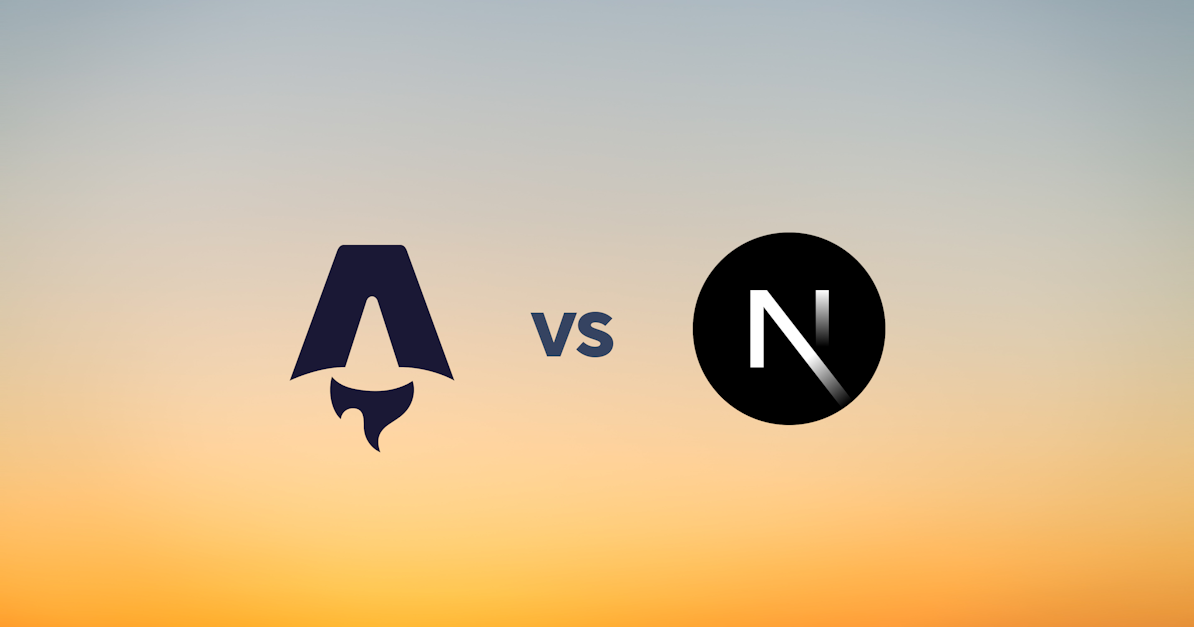
Astro vs Next.js: Choose the Right Tool for Your Website—Boost Speed, SEO, and User Experience

A Deep Dive into JavaScript, JSX, and TypeScript
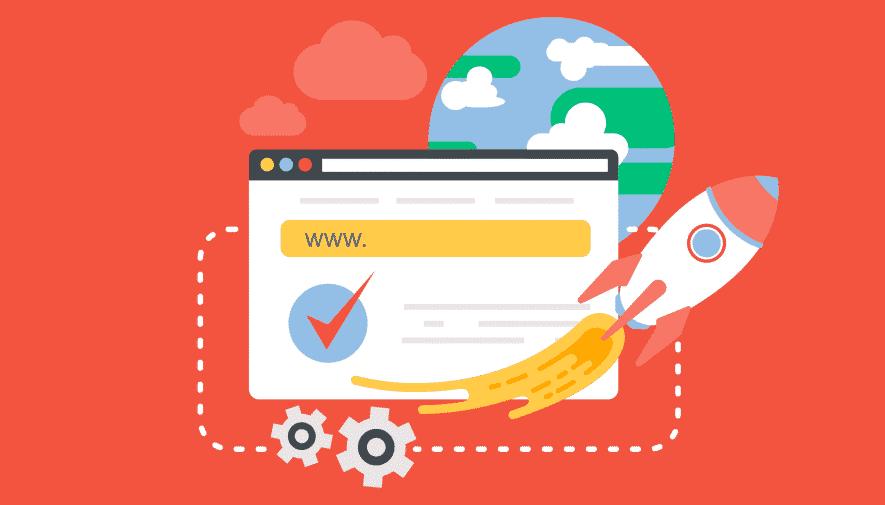
Why Your Web App Is Slowing Down (And How to Make It Lightning-Fast)
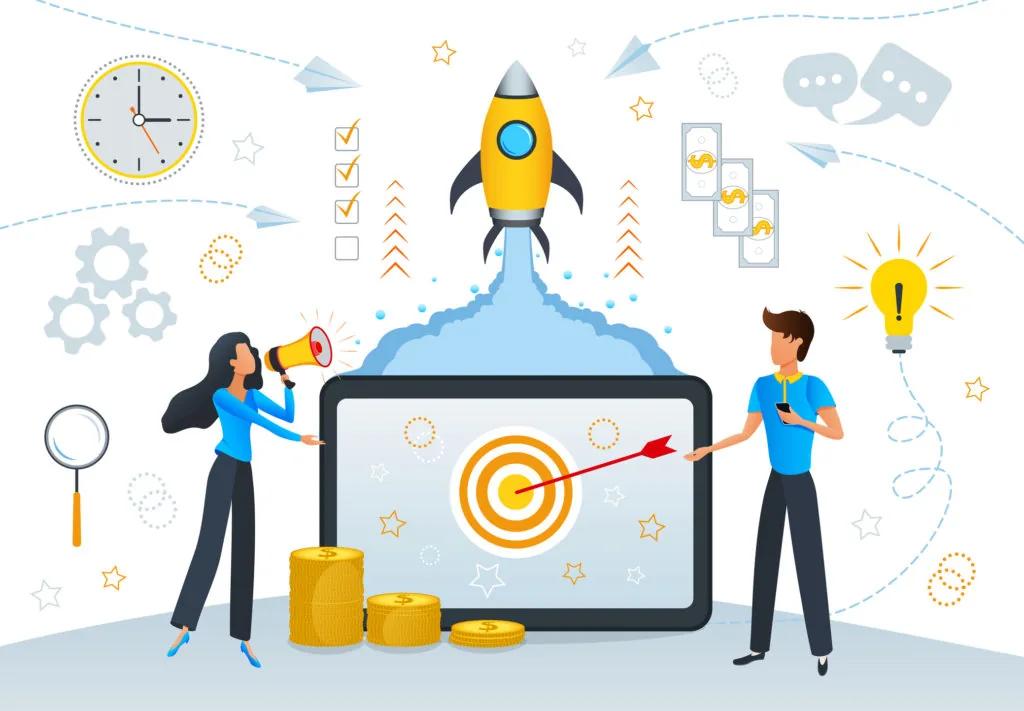
How Can CI/CD Revolutionize Your Software Deployment and Boost Your Sales Process?

Why Your Web Development Choices Are Hurting Your Business

Are Outdated Programming Practices Slowing You Down?
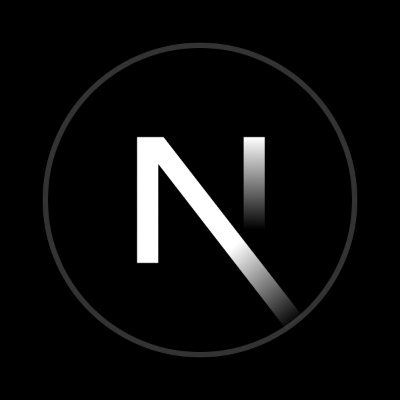
Next.js: The Game-Changing Framework to Boost Performance, SEO, and Scalability for Modern Websites